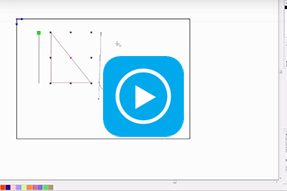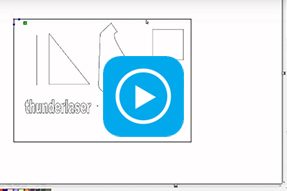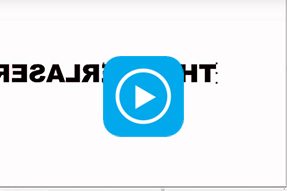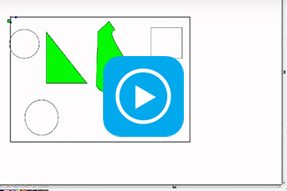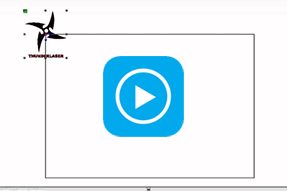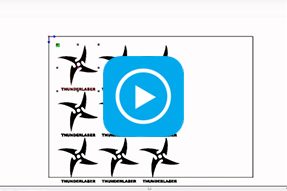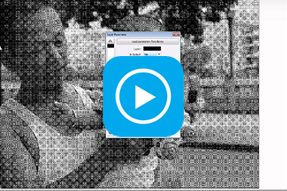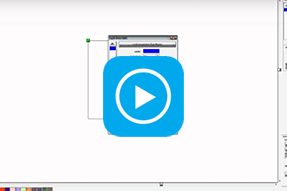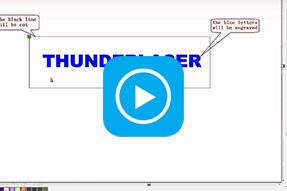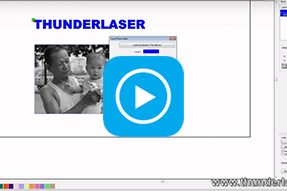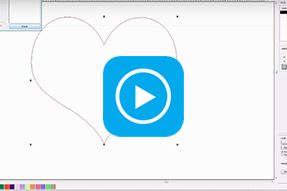
Laser cutter software RDworks v8 tutorial 07 How to Close a Curve
Hi everyone, this is ken from Thunderlaser.In this lesson, we are going to engrave a heart. We can see that the work mode is “scan”, normally, the heart should be filled with black color when we choose “scan” mode. But in this project, the heart is empity.so what’s the problem?
Let’s select the heart first, and then click Handle/data check to check if there’s any unclosed curve.
Then tick “Check close” and “Auto close”. Now press “check” after checking, we can see there’s one unclosed curve. After enlarging the object, we do find an unclosed curve. We can click “Curve auto close” to close the curve. “Force to close” must be ticked. Then press ok. Now the heart is filled with black color. Job done.
That’s all for day. Bye-bye.